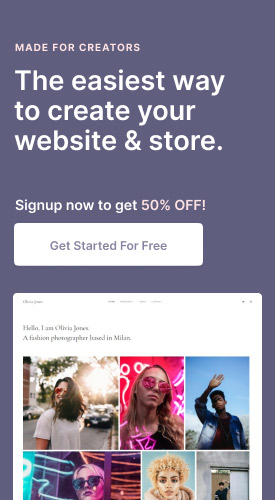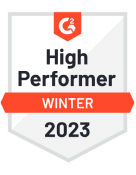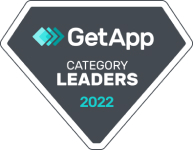No other device has embedded itself in the lives of people more than the smartphone. Users are spending a larger amount of time on their mobiles than ever before. Almost everything is possible via some app or the other. The advent of smartphones has led to the rise of a plethora of mobile apps - financial apps, gaming apps, learning apps, video editing apps; the list is huge.
Nowadays, the major selling point of these phones is their camera and their features. Every day we see new phones flooding the market with cameras better than their precursors. With mobile phone cameras competing with professional DSLRs, photographers and videographers have many options on their plate. Photo and Video editing apps have found a comfortable niche in the mobile app market. A large number of editing tools are now available that make capturing and editing high-quality videos easier.
The Best Video Editing Apps for 2023: |
1. Adobe Premiere Rush
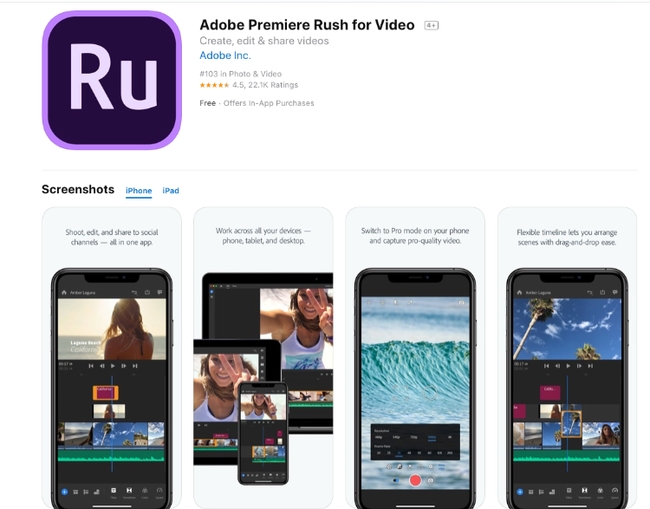
Platform: iOS, Android and Desktop
Adobe Premiere Rush is a video editing app for creating and sharing online videos. Rush is easy to learn, and it gives you plenty of control over your creations with its motion graphics templates, audio features, and ability to tap into your Creative Cloud library and Adobe Stock. You can capture, trim, change clip sequence, color-correct, record voice-overs, and add color filters and text overlays. With its simple interface, Premiere Rush offers basic tools for creating professional-looking videos in a flash. It offers a one-click audio mixing feature that automatically adjusts the volume of background music during voice-overs, syncs projects across all devices. Among the best editing app for videos, it has a well-designed interface and is uncluttered. Side panels hide when not in use, the source panel is on the left and effects and adjustment tools are on the right.
System Requirements:
Desktop version requires a 64-bit operating system and a minimum of 8GB of RAM & 8 GB storage space for installation. For mobile version you'll need iOS 13 or later or Android 9.0 and later supported devices.
Premiere Rush is hassle-free and uncluttered, it simplifies the video editing, motion graphics, and audio mixing capabilities of Adobe’s professional software, such as Premiere Pro, AfterEffects, and Audition and is designed for people with limited video editing skills. The interface is intuitive. You’re not going to make a feature film with Rush, but you can quickly throw together a respectable travelogue, commentary, or instructional video in a matter of minutes and adjust it to any social media output format you need. Exporting options are optimized for every social platform including Snapchat, Instagram, Facebook, Twitter, and Vimeo. You can also share the edited high-quality videos on your portfolio website. Even if you don't focus on video or film, adding videos to your portfolio will be a great way to showcase your work.
Adobe Premiere Rush is not without its weaknesses. You can’t roughly edit your clips down before you drag them over to your timeline – curiously, this is available in more basic video editors like iMovie. There is also no copy and paste option, which can be quite annoying. Adobe offers lots of nice-looking animation templates, but strangely enough, only 3 transition effects. There is also no Ripple Trim tool.
Cost:
The Starter Plan is Free & comes with unlimited exports, You can also buy premiere rush as a part of Creative Cloud Express plan at $9.99 per month. Express plan lets users create unlimited number of projects on desktop and iOS, with 100GB of cloud storage.
| Pros | Cons |
|---|---|
| User-friendly interface | Limited export options |
| Cross-device compatibility | No support for 360-degree videos |
| Built-in motion graphics | Limited songs and sound effects |
| Stock footage integration | No support for OpenFX |
2. InVideo(Filmr): Video Editor
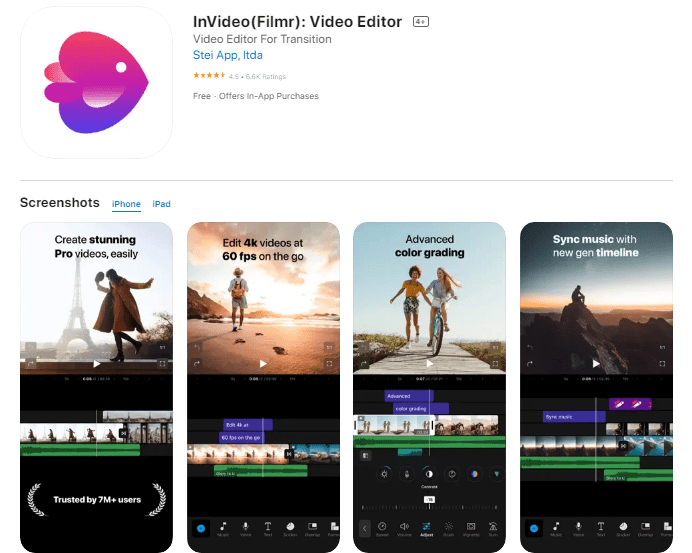
Platform: Web, iOS, and Android
InVideo(Filmr) is the easiest, quickest, and most flexible way to create videos on Android, iOS, and the Web. Even if you don’t have any prior video editing experience, creating a video is an easy task with InVideo’s intuitive drag & drop interface. Whether you want to create an impactful video ad, a product video, or engaging videos that get you viral on social media channels, it can all be done within minutes.
System Requirements:
Requires iOS 14.0 or later and 342 MB storage space and for Android devices need version 5.0 or higher, with 3 GB RAM, and 32 GB storage for smooth video editing.
InVideo(Filmr) is the only app you need for your end-to-end video creation needs. Shoot with the 4K 60 fps inbuilt camera, edit easily with a super intuitive interface, and share on all social media platforms, all from one app. In the editor, you can trim & line up your clips with a few taps, add text & a trendy background track, and add smooth transitions between clips. You can further level up with animations, voiceovers, and advanced color grading features.
Cost:
Free version available with an InVideo watermark, paid plans start from $15 per month
| Pros | Cons |
| Easy to use interface | Limited video resolution options |
| Wide range of editing tools | Some features require in-app purchases |
| Offers music and text options | Lacks advanced color correction tools |
| Can export in multiple formats | Can be slow to export large videos |
Turn your ideas into engaging videos in minutes, anywhere & anytime with InVideo(Filmr).
3. iMovie
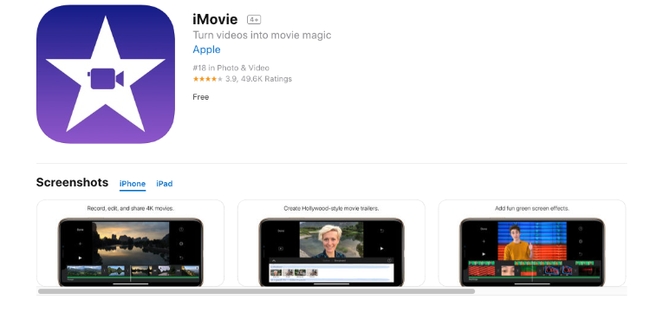
Platform: iOS, macOS
iMovie is an easy to use video editing app developed by Apple. iMovie lets you create Hollywood-style trailers by choosing from 14 trailer templates and beautiful movies by choosing from 8 unique themes, with credit rolls and studio logos, using photos and videos.
System Requirements:
Available for iOS and macOS. Requires iOS 16.0 and macOS 11.5.1 or later
This video editing application supports 4K video resolution and the finished product can be played from an Apple device and projected to a screen. It easily transfers videos between your iPhone, iPad and iPod touch using Airdrop or iCloud Drive. Videos can also be shared to any video sharing platform or social media.
How to edit videos on iPhone using iMovie:
Some of its excellent features are; its ability to fix shaky videos, edit clip up close, add text in video, changes audio over a video clip, user-friendly interface, customizations, built-in special effects, video enhancement and voiceover features, real-time titling, stabilization, automated video editing, crop and rotate video clip, and easy sharing. This app helps in transforming your video with the new green screen effect that lets you instantly remove the background of clips shot in front of a green or blue screen, the new 80 soundtracks automatically adjusts to match the length of your movie. Class kit support lets students deliver video assignments to teachers using the Schoolwork app.
One of the major drawbacks of this video editing app for iPhone is that it does not allow you to have your music so you cannot download a music track or song that you want unless you get a different app and share the music to iMovie but overall it is cumbersome to do that and it is also overall glitchy.
Cost:
iMovie comes free with all Mac and iOS operating systems.
| Pros | Cons |
| Great for basic video editing | Limited advanced editing features |
| Built-in themes and transitions | Not intuitive to add music over the video |
| Includes basic audio editing tools | No ability to export projects in certain formats |
| Available for free on Mac computers | Limited third-party plugin support |
Do check out these articles:
4. Movavi Clips
Platform: iOS and Android
Movavi Clips is a lightweight app that makes video editing on your phone much easier. This app has all the free video editing programs you need to make a video for any purpose, both business or personal. It’s a great fit for Instagram videos, as there are aspect ratio templates that fit square videos (1:1) and stories (9:16), as well as 4:5 and 16:9 frames.
How to Make a Video with Pictures and Music using Movavi:
You can use
any video files or images from your gallery; as for the music – you
are able to upload your own files or use royalty-free tracks from the
app’s library.
The list of features of free editing program is quite impressive, almost compared to the level of desktop programs. Starting with the basics, you can rotate and trim files, add transitions, and set the duration of each slide. The more advanced features include the panning effect for more dynamism, adding text, filters, and themed stickers (the collection is updated regularly).
System Requirements:
Requires iOS 12.0 or later and for Android devices version 7.0 or later and 2GB of RAM
The app also enables you to add your own logo to the
resulting video. We’ve mentioned adding music, but there’s more –
you can grab a voice-over for specific pieces and then adjust the
recording’s volume.
The only drawback would be the Movavi watermark in the corner of output videos. However, you can remove it by purchasing one of the premium plans.
Cost:
Free with watermark; in-app purchases: one-month pass ($3.49), one-year pass ($12.99), lifetime subscription ($25.99).
| Pros | Cons |
| Easy-to-understand user interface | Exported files have a large size |
| Affordable pricing | Lacks advanced trim modes |
| Chroma-key capability | Rendering on the slow side |
| Transitions with sound | Music fader does not work |
5. GoPro Quik
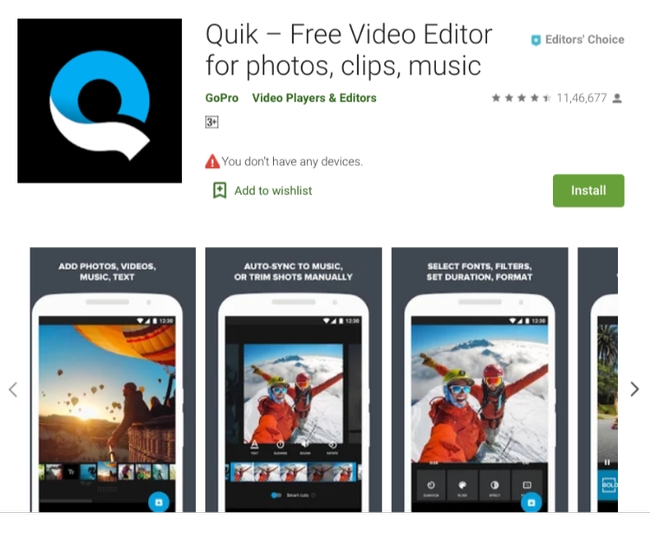
Platform: iOS, Android and desktop
As the name suggests the video editing program enables users to make videos quickly. With its fast editing process, you can capture, edit and post videos in no time. Quik was primarily designed for Instagrammers but is suitable for anyone with pics and videos on their device.
System Requirements:
Desktop version requires a 64-bit operating system with at least 4GB of RAM and a graphics card that supports OpenGL 3.2 or later. Mobile devices running iOS 13.0 or later or Android 7.0 or later with at least 2GB of RAM and a 64-bit processor to run.
There are about 28 varied video styles. Its automatic editing feature is its best feature, however, you can still make a few tweaks — style; pace; font; titles; filters; trims, etc. The only disadvantage is that it gives very little editing control to the users.
Cost:
Free plan available with limited features. Subscription plans cost you about $ 1.99 to $49.99
| PROS | CONS |
| Intuitive interface | Auto edit highlight videos are basic |
| Automatic editing features | Limited YouTube support |
| HD & 4K outputs | Occasional slow uploads |
| Variety of music options | Reverse view editing issues |
6. PowerDirector
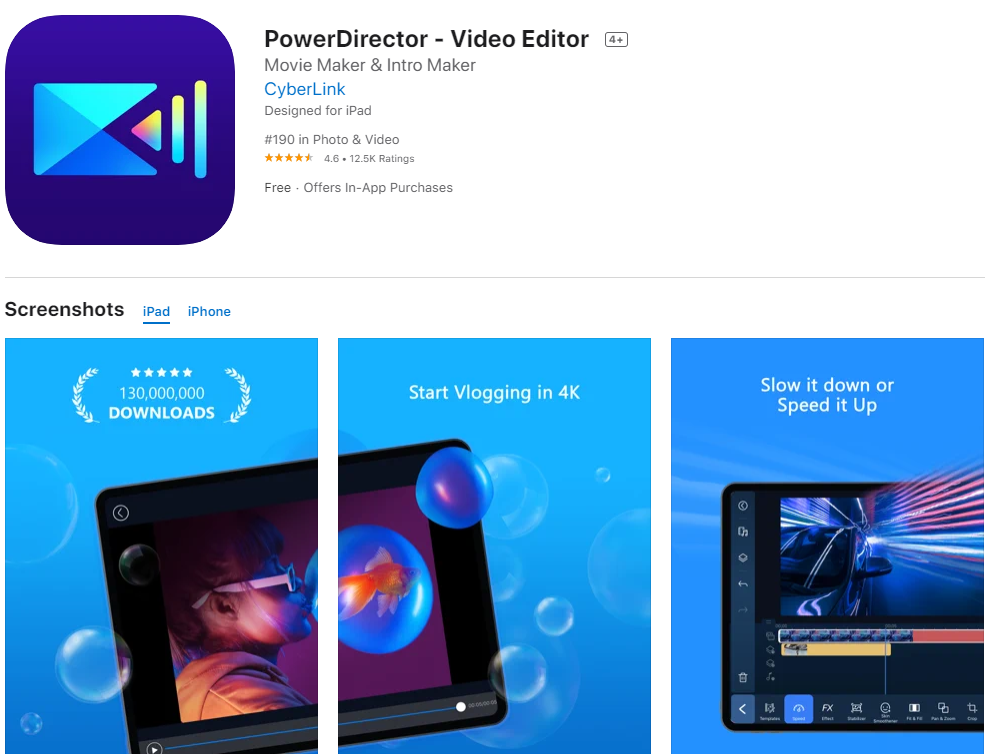
PowerDirector is a fully featured editor that can help you create high-quality videos quickly and easily. It’s one of the more popular mobile apps out today with over 130 million downloads, a high user rating and recognized as Google Play’s Editor’s Choice. As with others on this list, it is the best Youtube editing app with all the basic video editing tools such as trimming, inserting titles and transitions are available for you to use right after you launch the app.
However, what sets PowerDirector apart are the advanced editing tools and special effects that can help you create videos that are truly one of a kind. If you shoot with your phone or an action camera, fix your shaky footage with their stabilizer which can make your videos easier to watch. Use their speed adjustment tools to create slow-motion or fast-forward videos.
System Requirements:
Desktop requires Windows 10 or higher with a 64-bit operating system, an Intel Core i-series or AMD Phenom II processor or above, with at least 4GB of RAM. Mobile version requires Android 9.0 or iOS 13.0 or later operating system.
Want to get super creative? Try creating double exposure effects using video overlays and blending modes or transport your subject to an entirely different scene by utilizing their green screen editor with chroma key. In their paid plans they also give you access to a royalty-free professional stock content library filled with thousands of images, videos, and audio tracks to help you complete any project before uploading them directly to YouTube and Facebook. This app has everything you need to make your videos look like professional productions.
Cost:
Free with watermark. Subscription plans start from $51.99 per year. You could also purchase Lifetime license at $99.99
| PROS | CONS |
| 4K support | Overwhelming for high-end audio/video effects |
| Fast editing | Blurring feature tricky to figure out |
| Great transition options | Video editing tools not as good as competitors |
| Free premium effects and plugins | Clunky newer versions |
7. SPLICE
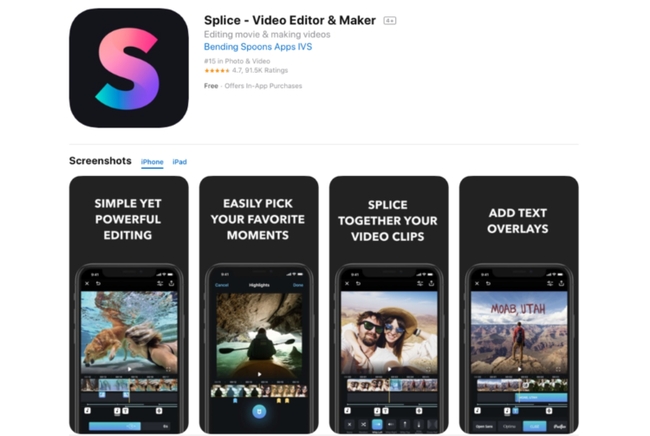
Platform: iOS, Android
This amazing professional video editing program for iPhone and android from the makers of the GoPro enables you to import and arrange clips, each of which can be individually edited. It is an all-purpose video editing app and is quite similar to iMovie. It is best for quickly editing movies on your iPhone. You can add text, transitions, and filters; trim and arrange video clips, use ‘documentary-style effects, plus speed can also be adjusted. Spice offers multiple audio tracks, effects, and songs for free, you can use this feature or sync with iTunes library.
System Requirements:
Requires iOS 13.0 or later for iPhone and iPad, and Android 7.0 or later for Android devices with at least 3GB of RAM and 500MB of free storage space.
Even though there are no legal hassles in using the music but their commercial is not allowed. So those who want to monetize their youtube videos can face some problems.
Cost:
Free plan available, In app purchases comes with extra features. Price starts at $4.99 per week
| PROS | CONS |
| Intuitive UI | Slow export speeds on Android devices |
| Variety of video formats supported | Limited editing features for iOS users |
| Easy video and audio editing tools | Subscription required for full access |
| HD video export quality | Limited audio effects selection |
8. inShot App
Platform: Android and iOS
InShot app is a comprehensive content and video editing app. As one of the best android video editor app, It allows you to create videos, trim and merge clips, cut or delete some part of a video, and also adjust video speed. It’s best suited for Instagram and helps in editing photos, creating image collages, blurring borders, making the image or video square ready for Instagram, etc. Filters, music, voice-overs, and text can also be added. The app provides volume control for both original videos and mp3 songs. There are several photo and video filters. Emoji can be added to a photo. Photo or video can also be flipped and rotated.
System Requirements:
Requires Android 4.3 or higher or iOS 11.0 or later, with at least 100 MB of available storage space and 2 GB or more of RAM.
It is a good video editing app for creating basic videos, collages, and photo edits. InShot video editing app is simple and feature-rich. Photos and videos can be shared across social media platforms like Instagram, Facebook, Twitter, etc.
Cost:
Free plan available, To remove Ads & Watermark In-App purchase available starting at $3.99
| PROS | CONS |
| Transition and effects options | No desktop version |
| Quality video compression | Audio editing limited to trimming |
| Wide selection of filters and effects | Occasional bugs on Android devices |
| Support for vertical videos | Limited audio effects selection |
9. StoriesStudio
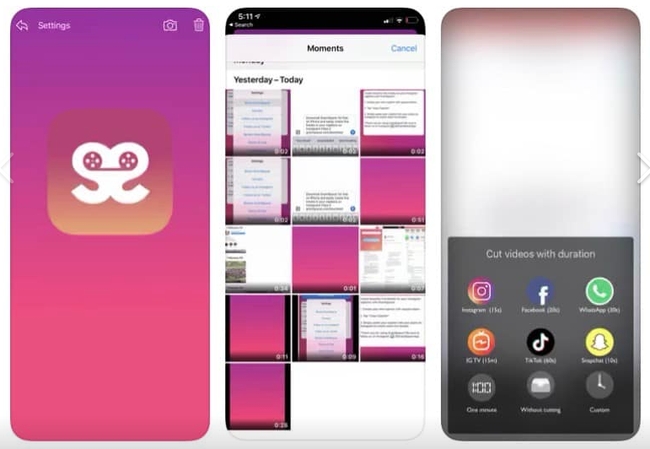
Platform: iOS
StoriesStudio allows you to take a long video and cut it down into separate clips that can then be uploaded to Instagram stories, Facebook, WhatsApp, TikTok, and more. Simply upload your video in StoriesStudio and then choose how many seconds you want the video to be cut, and press save.
System Requirements:
This app is available only on the App Store for iPhone. Requires iOS 12.0 or later.
For example, if you have a 60-second long video, you can use StoriesStudio to cut your video into 6 separate videos that are each 10 seconds long. The StoriesStudio app lets you upload long videos to your social media Stories easily and quickly.
Cost:
Completely free, No watermark, monthly fees, or ads.
| PROS | CONS |
| Wide range of effects and transitions | Limited audio editing capabilities |
| User friendly UI | No green screen or masking tools |
| Drag and drop editing system | No support for 4K resolution video |
| Advanced color correction tools | Occasional bugs on iOS devices |
10. WeVideo
Platform: Android, iOS, Chromebook, Windows
WeVideo is an easy film editing software with great value, it is leading the charge when it comes to cloud-based video editors. This video editing app comes with cloud storage and screencasting functions for professionals.
System Requirements:
Requires iOS 14.0 or later. Android 5.0 or higher. For desktop versions requires macOS 11.0 with Apple M1 chip or later. Windows 7 or later OS. Chromebook OS 67.0 or later is required.
The free version has almost all the features that you usually need. You can trim clips, add filters, choose music from the built-in library, adjust speed, share the clip over social media profiles, etc. This video editing app supports 4K HD Resolution, and allows text overlay and video capture. The best features of the app are the easy interface and multi-device cloud storage, this allows you to start your project on one device and pick up where you left off on another.
Cost:
Free with an in-app purchase (Upgrade plans start from $4.99/month)
| PROS | CONS |
| Easy to use | Performance issues |
| High quality videos | Limited free plan |
| Enormous media library | User management can be improved |
| Affordable pricing | Data purge not available |
11. CLIPS
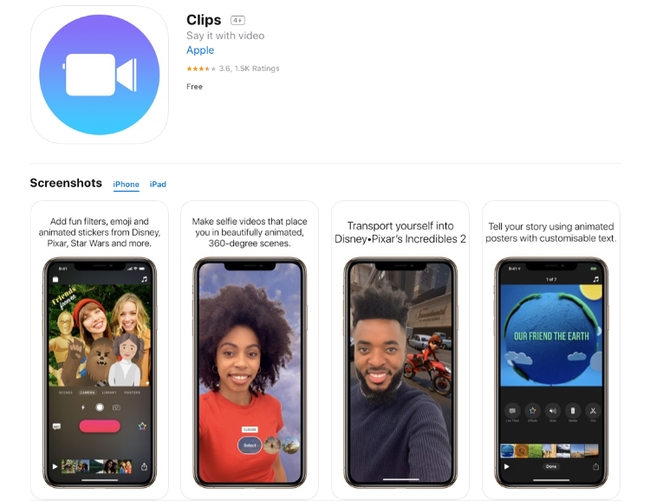
Platform: iOS
Clips is a kind of iMovie for a new generation of creators, with built-in filters, stickers, and transitions. It is an app for making and sharing fun videos with text, effects, graphics and more. This app lets you create animated captions and titles that appear automatically as you speak. Animated photo-realistic emojis and stop-motion backgrounds can also be added to make your video a tad more interesting. You can also add filters and effects to the project. You can also add a song that you created in GarageBand or by choosing dozens of music tracks included in Clips that intelligently adjust to match the length of your video.
System Requirements:
This app is available only on the App Store for iPhone and iPad. Requires iOS 16.0 or later and 219 MB storage space
Clips can help you improve your selfie game by using the TrueDepth camera that places you in a full 360-degree scene. The app can instantly recognize those in your video and then presents these people as suggestions for sharing. The app also allows the user to create a new clip or use photos or videos in the device’s photo library. The project can be shared overall social media platforms including Tiktok. You can also share projects through AirDrop or email and save them to Files, as well as add them to more cloud devices.
Cost:
Clips is available for free on iPhone and iPad
| PROS | CONS |
| Fun and easy to use | Limited editing options |
| Variety of effects and graphics | No support for 4K video |
| Free to download | Not available on Android devices |
| Share videos quickly | No audio editing capabilities |
12. KineMaster
Platform: iOS and Android
KineMaster is an easy to use mobile video editing app. It uses screen space quite intelligently and enables you to add effects, text, and music to your video.
System Requirements:
Requires iOS 14.0 or later. Android 6.0 or higher, with at least 3GB RAM, and a processor with 1.8 GHz or higher
How to Add Music to a Video on iPhone & Android using KineMaster:
The app allows you to record audio to add to your video, and it also has a huge music library on the KineMaster Asset Store. With KineMaster, recording an audio or video can be done real-time and multiple layers of images, texts, audios, animations, stickers, etc. can be added to your video. You can also use adjustment tools to adjust the brightness, colors, and saturation of the video. Overall the app has incredible features and interface and can be easily shared on social media platforms like Facebook, YouTube, Instagram and many more.
The disadvantage of this video editing app is that the free version allows you to download your edits only with a watermark. And the monthly fee of $4.99 is more than most other video apps.
Cost:
Free with in-app purchases (Upgrade plans start from $9.99/month)
| PROS | CONS |
| User-friendly interface | Limited fine-tuning options |
| Powerful video editing features | Not suitable for advanced users |
| Intuitive and usable tools | No desktop version available |
| Great for mobile videographers | Occasional bugs and glitches |
13. Videoshop
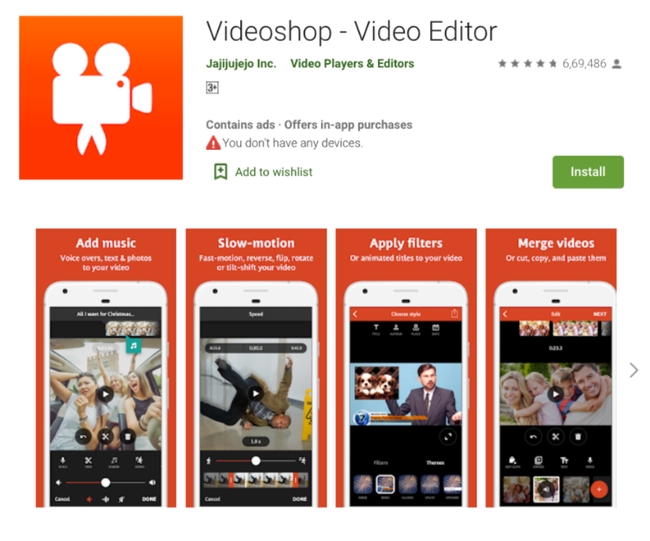
Platform: Android and iOS
Videoshop is a great user-friendly app. It allows you to personalize your videos and share them with all your friends. You can trim the videos with ease, merge them into one, or slow the clips all in this one app. It provides a range of sound effects like animal noises, explosions and more. You can also add text and soundtrack to your videos and select from several Instagram-inspired filters. Animated titles and transitions can also be added to enhance your video and make it more eye-catchy. This video editing app for Android and iOS is great for quick editing, adding filters and sound effects, and so much more. You can record in-app and share your creations on social networks, YouTube, and email.
System Requirements:
Requires iOS 13.0 or later. Android 8.0 or later with at least 3GB of RAM and 200MB of free storage space.
Its best feature is its ability to merge multiple clips into one. There's no need to have prior editing experience to use this app. The app will walk you through the steps that are usually only a couple of taps long. The app focuses on speed and ease of use.
Cost:
Free with in-app purchases (Upgrade plans start from $3.99/month, you can remove all watermarks at $2.99)
| PROS | CONS |
| Fast and easy editing | Monthly subscription required |
| Special effects, sounds, filters, transitions | Limited features compared to other apps |
| Combine clips from multiple videos | No 4K support for videos |
| Record video clips within the app | No desktop version available |
14. VivaVideo
Platform: iOS and Android
VivaVideo is a very popular and comprehensive video editing app that comes with a range of editing tools to make your videos and photos cool. It is an easy to use but powerful video editor with which you can transform your everyday moments into works of art. using a storyboard style of editing, clips can be loaded, edited, trimmed, cropped, duplicated and merged.
System Requirements:
Requires iOS 12.0 or later. Android version 5.0 with at least 2 GB RAM
You can also use the Slideshow feature to turn your plain photos into your movie and create text art, animated texts and best photos app for iPhone using the app. You can use various video editing effects such as video speed adjustment, background blur, GIF, animated texts and fonts, Giphy video stickers, fade in and out, and music editor.
This app enables the user to export stories to their gallery at any time. And it can be shared across their social media platforms like Facebook, Instagram, WhatsApp, YouTube and more directly from their phone. What sets the app apart is that it has over 200 video filters. Also, because of its ability to create professional-looking video stories with just a few taps, VivaVideo was voted the “Best Free Video Editor Apps” by Android bloggers in 2019.
Cost:
Free with in-app purchases (Upgrade plans start from $4.99/month, you can remove all watermarks at $1.99)
| PROS | CONS |
| Rich editing tools available | Occasional bugs & crashes |
| Intuitive drag and drop editor | Limited resolution options |
| Add music, transitions, effect etc. | Smaller library of effects & filters |
| Watermark free videos & pictures | Ads in the free version |
15. Magisto
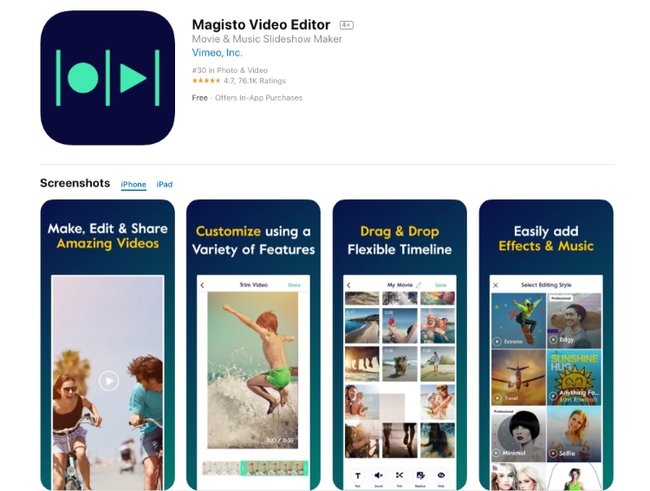
Platform: iOS, Android & Web
Magisto is an intuitive app using AI (artificial intelligence) to transform videos and photos into polished short movies. It helps in creating photomontages quickly and in a very simple way. The features include templates, media library, text overlay, drag and drop, customizable branding, privacy options, text to video and social sharing. The filters can give your video a layered look.
System Requirements:
Requires iOS 13.0 or later. For Android devices Android 5.0 or later
Using AI, this intuitive app will automatically edit and create your video, thus saving a lot of your time. This app is particularly suitable for quick Instagram posts. The ease with which you can make a nice quality video is simply astounding. Its impressive auto-editing ability is its best feature. It is easy to use, a hassle-free app for video edits, that saves much of your time but takes away some of your creative control over your video.
The free trial is only for testing the waters. Since the monthly subscription fee is high, it will be worth it only if you use the program daily. One of its cons is that small edits can be annoying as you need to have a story in mind before upload.
Cost:
Free with in-app purchases (Upgrade plans start from $4.99/month)
| PROS | CONS |
| Intuitive and easy to use | Expensive |
| High quality videos | Tiny print in contract |
| Editing tools | Limited customisation options |
| Artificial intelligence | No refunds |
16. PicPlayPost
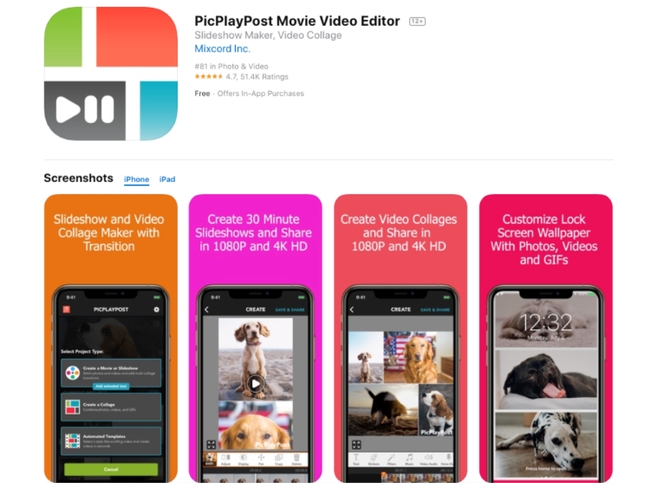
Platform: Android, iOS
PicPlayPost is an intuitive and simple iOS and Android app for editing videos that turns your photos and videos into amazing stories. It is a quick and easy to use video editor that can quickly create epic theatrical like films or memories that you will be excited to share with your friends.
System Requirements:
Requires iOS 12.4 or later. For Android devices Android 5.0 or later
This app enables users to create 30 minutes long videos by combining up to 365 videos, live photos, photos, and GIFs. You can also create up to 9 frame photo and video collages for Instagram Stories. These collages can be customized and styled using free patterns and backgrounds. You can also add split-screen transitions to your slideshow, add multiple stickers from Giphy, add multiple soundtracks, add multiple text boxes; reverse, speed, slow down videos and share the final product in 108P and 4K (4K on iPhone Xs and iPad Pro and above). One of the best features of this app is its Video collage feature and it is best suited for social media influencers with a skill to share via video collage.
However to access its best features one needs to upgrade. Subscriptions are billed monthly depending upon the subscription plan. Alternatively, a one-time payment is also available.
Cost:
Free with in-app purchases (Upgrade plans start from $6.99, you can remove all watermarks at $4.99)
| PROS | CONS |
| User-friendly interface | Small library of transitions and effects |
| Includes music selection | Limited sharing options |
| Lots of templates to choose from | No text editing features |
| Adjustable frame size & position | Ads in the free version |
Conclusion
It is not that difficult to choose the best app for editing videos if you know all the parameters that need to be assessed before purchasing one. Most of these apps come with a free version so you may test them before investing. Whether you are an amateur or a professional, your choice will be determined by the package of features that you may require. We hope this article will help you find the perfect app best suited for you.
Frequently Asked Questions
Which is the best free video editing app?
The best video editing apps give you limited capabilities but can help you edit and create subtle videos on the go. Some of the best free video editing apps you can try are: iMovie, QuikApp, Splice, etc.
Is there a better video editor than iMovie?
iMovie is one of the best free video editing apps for iOS users. If you are specifically looking for iMovie alternatives then try Kdenlive, Shotcut, Avidemux, etc. which are free and open-source too.
How do you edit videos for free on Android?
Google Photos offers basic editing features such as cropping, add-on filters to enhance video aesthetics. If you want to do more with your videos you can use Adobe Premiere Rush, iMovie, Movavi Clips, Quik App, Power Director, etc.
Disclaimer: The images shown are for illustration purposes only and may not be an exact representation of the final product. All images are copyright to their respective owners.