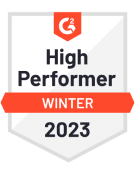In today's tech-savvy world, a drawing tablet is a graphic designer's best friend. With thousands of features and functionality, a drawing tablet grants a vast spectrum of flexibility to a designer. But every artist has a unique style. A drawing tablet that works for a particular graphic designer might not suit your style. Hence, choosing the right drawing tablet is important. Let us talk about the essential things you need to consider, to help you make the right decision.

Here's our Handpicked List of the Best Digital Drawing Tablets for Artists
- Wacom Cintiq 22HD Touch Pen Display
- Wacom Intuos Pro
- Huion Inspiroy Q11K
- Huion H430P
- Huion Inspiroy H640P
- Wacom Intuos CTL4100
- XP-Pen Artist 15.6 Pen Display
- Wacom Cintiq 16
- XP-Pen Deco 01 Drawing Tablet
- UGEE M708
- Microsoft Surface Book 2
- Wacom MobileStudio Pro 13
- Turcom TS-6610 Graphic Drawing Tablet
- Apple iPad Pro 12.9
- Samsung Galaxy Tab S4
- Wacom Bamboo CTL471
15+ Best Drawing Tablets of 2023
1. Wacom Cintiq 22HD Touch Pen Display

It is one of the most popular drawing tablets of the year. You can draw directly on the screen, which makes it easy to use. The active area is 19.5 inches wide and 11.5 inches long, which is pretty good for a drawing tablet. This gives you a lot of space to create and edit your drawings. It comes with a stand that allows users to use it as a flat-screen tablet and also as a monitor. You can run either Windows or macOS on the Cintiq 22HD. It has a DVI port and a USB 2.0 port as well.
The pressure sensitivity is a high selling point of the Cintiq 22HD. This drawing tablet is a flexible tool for graphic designers, allowing them to work with drawings, and to add subtle details to their designs, owing to the 2,048 levels of pressure sensitivity. You can also customize the hotkeys and shortcuts to save time and to smoothen your work process.
One drawback of this drawing tablet is that its resolution of 1,920 x 1,080 is not sufficient for the screen size that it comes with. This is best drawing tablet and the first choice for many professionals and graphic designers.
2. Wacom Intuos Pro

The Intuos Pro by Wacom is a power-packed, light-weight graphics drawing tablet with a great pen pressure sensitivity of 8,192. It comes in three sizes which are small (active area: 6.2 x 3.9 inches), medium (active area: 8.7 x 5.8 inches), and large (active area: 12.1 x 8.4 inches). The supported operating systems are Windows and macOS, and it can be used wirelessly as well as with a cord. A USB 2.0 port is available, and Bluetooth functionality is also built-in. The large variant is currently available at USD 386 on Amazon.
The most significant advantage of the Intuos Pro is the fantastic pen sensitivity as well as the flexibility that it gives with wired and wireless connections. This makes it a portable drawing tablet and to add to this; the medium variant is only 1.5 lbs in weight. There are eight customizable hotkeys or ExpressKeys. It also comes with multi-touch technology and gesture support, which are also customizable. All these factors mix to give the user a fluid drawing experience and lots of options to play with. You can use the tablet with Wacom's huge collection of pens and texture sheets.
The downside of this drawing tablet is the size of the active area. It could be larger, especially when we compare it to other drawing tablets by Wacom. The Wacom Cintiq 22HD has an active area that is almost 6 inches wider and 3 inches longer than that of the large variant of the Intuos Pro.
3. Huion Inspiroy Q11K

This drawing tablet is moderately priced (USD110 on Amazon) with 11 inches of the drawing area and a panel for gestures and tools. It is a wireless drawing tablet and has network support of 2.4 GigaHertz. This gives a smooth drawing experience and also makes sharing and connecting with other devices easy. It has a battery life of 40 hours and weighs only 1.94 lbs. It has eight customizable hotkeys and can run with Windows and macOS.
The best feature of this drawing and art tablet is a mix of its superior pressure sensitivity and resolution. With 8,192 levels of pen sensitivity and resolution 5,080 LPI, it is hard to go wrong with Huion's Q11K.
The pen/stylus is an efficient stick with eight different tips. The tablet is ideal for professionals and moderate-level designers who work on projects with a lot of details and intricacies.
Some people dislike this drawing tablet due to to its screen size, which could have been larger keeping in mind the high resolution and sensitivity. Also, some reviews say that they experience lags in the cursor, which can be due to the wireless network cards malfunctioning.
4. Huion H430P

The H430P is considered by many as the best drawing tablet of beginners. It is a small device which will cost you only USD35.98 on Amazon. The active area is a tiny space of 4.8 inches by 3 inches. It supports Windows and macOS and has a USB 2.0 port. It has all the necessary features software-wise, which is a greater starter tool. This graphics tablet has four shortcut keys and a sensitive pen.
The pressure sensitivity is 4,096 levels, which are fantastic for such a small-sized active area. It is a great place to start designing. It gives you the feel and touch of a great graphic drawing tablet at one-tenth of the cost.
Critics say that the performance of the H430P is below standard levels and the device starts acting up after a few months of use. We argue that a beginner would outgrow the device in a few months and then move on to a bigger, more powerful drawing tablet anyway. However, the fact that the screen size is so small can be a constraint even for beginners. An excellent drawing tablet for artists anyway!
What to Look for in a Drawing Tablet?
5. Huion Inspiroy H640P

The H640P is a little larger than the previous Huion device on the list with an active area of 6.3 inches by 3.9 inches. It has almost double the pressure sensitivity, i.e., 8,192 levels. It can run Windows as well as macOS and comes with a USB port.
It is a great portable drawing tablet, which is ideal if you are always on the move. The user experience is smooth and lag-free. It is a thin and sleek device which makes it a great tablet to flaunt. The stylus requires no battery. It is priced at USD 49.99.
It is worth mentioning that the drawing area might be too small for some, even for beginners.
6. Wacom Intuos CTL4100

This drawing tablet comes in two sizes, i.e., small and medium. It is also one of the devices that amateurs and medium-level users prefer. The active area for small and medium variants is 6.0 x 3.7 inches and 8.5 x 5.3 inches, respectively. It works only when it is connected to a computer or a laptop as it lacks a battery. The toolset that it comes with is easy to understand and use. It provides wireless capabilities in models that have Bluetooth support.
The significant advantage of CTL4100 is its portability and its ease of use. It weighs 0.5 lbs and is not that large. The screen is sensitive enough (4,096 levels of pressure sensitivity) for a smooth drawing experience and has a resolution of 2,540 LPI. It has an additional multi-touch feature and gesture support. It is an affordable drawing tablet priced at USD 80 (Small wired model).
The Wacom Intuos lacks the advanced features that professionals demand. It is suitable for starters, but if you are serious about graphic designing, it might not be the best pick for you.
7. XP-Pen Artist 15.6 Pen Display

The XP-Pen Artist is a complete package for professionals and industry veterans. It supports Windows operating system as well as Apple's macOS. A USB-C port is included in the device. It is priced at USD 299.99, which is appropriate for a device that has many features, both advanced and essential. The pressure sensitivity is 8,192 levels, and it has a resolution of 1,920 x 1,080 pixels. The active drawing area is 13.54 x 7.62 inches.
The best part of this all-rounder is the combination of all the vital parameters that make an excellent digital art tablet. The size is moderate, with a well-built screen. The quality of materials used in its manufacture is pretty good. This makes the Pen Artist a sturdy and durable drawing tablet. The drawing surface also has a nice touch to it, providing a fantastic user experience.
This drawing tablet might not be the one for you if you are looking for detailing and add-ons. Compared to Wacom's tablets, the Pen Artist falls short in advanced features in some places. This is due to the active community of designers and support team that Wacom has. Besides this, this drawing tablet is a good pick if you are looking to do some serious graphic designing.
8. Wacom Cintiq 16

Another drawing tablet that is great for entry-level users, the Cintiq 16 is a little on the expensive side. Keeping in mind that it is ideal for amateurs, the cost of the Cintiq 16 is USD 649.95. Anyway, it comes with a great stylus, an active area of 16.6 x 11.2 inches, and pressure sensitivity of 8,192 levels. It can be wired or wireless both as it has Bluetooth support. It can be used with either Windows or macOS.
Wacom devices always speak in the tongue of superior quality and build. The Cintiq 16 is no different. The display is gorgeous and of excellent quality, and the responsiveness is impressive. Although expensive for some, it is priced quite reasonable as compared to other expert-level tablets by Wacom. Wacom usually excels in developing advanced tablets, but the Cintiq 16 is a breath of fresh air for newbies. The Pro Pen 2 Stylus adds another advantage point for this drawing tablet.
The downside of the Cintiq 16 drawing tablet is the absence of touch support. Despite the beautiful display, the color range is also pretty limited.
The Three Main Types Of Drawing Tablets
Graphic Tablets
A blank tablet provides an interface for your stylus where you draw. The response is displayed on a screen or a monitor. Graphic drawing tablets are the cheapest amongst the various types. Coordination is a little confusing, though, and you need the practice to work with them.
Pen Displays
These types of drawing tablets are more expensive than graphic tablets. Here, you draw with a stylus on the screen itself. This gives a better experience and is more practical. They are more portable too.
Tablet Computer
Examples of these include Apple's iPad Pro and Samsung's Galaxy tabs. All you have to do is to download a designing app. Then you can work with your fingers or a stylus.
9. XP-Pen Deco 01 Drawing Tablet

The Deco 01 is a moderately priced drawing tablet for beginners and entry-level users. It is excellent for practice and to improve your drawing skills. It has a high value of pressure sensitivity of 8,192 levels and a fantastic resolution of 5,080 LPI. The active area is 10 inches wide and 6.25 inches long. It does not have a battery, which means that you have to connect it with a power source that is a laptop or a computer. The stylus is battery-free, though, which is an excellent plus-point.
The Deco 01 is only 8mm in thickness and is designed for both right-handed as well as for left-handed individuals. It has eight customizable hotkeys and a USB-C port. You can switch between the pen and the eraser easily using an in-built button on the tablet. It is an excellent value for money tablet that has a variety of unique features for an entry-level user product.
This drawing tablet's support is not as durable as its competitors. The thin frame and structure make it a little brittle and flimsy.
10. UGEE M708

The Ugee M708 is a portable drawing tablet that has an active area of 10 x 6 inches. The pressure sensitivity is 2,048 levels. The resolution is 5,080 LPI, and it has eight customizable hotkeys. All in all, a great all-rounder of drawing tablets, the M708 is light-weight (1.3 lbs) and has a sleek design.
The Ugee M70eight has collaborated with giants like Adobe, Autodesk, and Pixologic and therefore can be used with the software that these companies develop. This adds a fantastic selling point for the Ugee M708. This drawing tablet supports all recent versions of Windows and macOS. It is priced at 50 USD and is ideal if you have a tight budget and are looking for a complete graphic tablet experience. The tablet comes with two additional buttons that you can customize to do simple tasks like undo or edit.
The stylus of the M708 drawing tablet runs on batteries that make it a little inconvenient at times. The pressure sensitivity level can also prove to be a turn-off for many people. Also, the pen is not tilt-sensitive. So if you need that feature, this might not be the right choice for you.
11. Microsoft Surface Book 2

Surface Book 2 is a high-cost drawing tablet that runs the Windows 10 Pro operating system. The features are excellent, which is expected from Microsoft. The active drawing area is 11.25 x 7.5 inches, and the resolution is a whopping 3,000 x 2,000 pixels. It has two USB 3.1 ports, a USB-C 3.0 port, Bluetooth (v4.1), and WiFi support (IEEE 802.11a/b/g/n/ac). The pressure sensitivity is 4,096 levels.
It can be used as a laptop as well as a tablet. Talk about versatility! You can use it as a regular laptop and then flip the screen to convert it into a flat tablet with touch support. To draw, you need to purchase the surface pen though. It runs on a powerful hardware configuration of 7th generation i5 Intel processor, with 8 GB DDR3 RAM. It is a dual-core system with a 2.6 GHz clock speed. The battery backup is an incredible 17 hours. It has built-in speakers and a microphone.
Since the Surface Pro aims to combine the powers of a drawing tablet and a laptop, it falls short in user drawing experience when compared to Wacom's products. The surface pen also costs extra, which adds to the already hefty price tag. Besides this, the Surface Pro might be the best computer drawing tablet (and the best laptop since there is only one here) on the list.
12. Wacom MobileStudio Pro 13

The MobileStudio Pro is a powerful drawing tablet with a stunning display of 2,560 x 1,440 pixels. The pressure sensitivity is the market-high of 8,192 levels. It has three USB-C ports, Bluetooth, and WLAN support. It comes with Windows 10 but is compatible with macOS too. The active area is 11.6 x 6.5 inches.
The MobileStudio Pro has a beautiful user interface and experience. The drawing support is smooth and efficient. It runs on Intel processors and internal hard drives just like any Windows laptop. This makes it similar to the Surface Pro, but it adds the Wacom angle to it. Thus, the drawing experience is better than Surface Pro. Another added benefit of this drawing tablet is the Wacom link which you can use to tether it to a more powerful computer to boost its performance.
This device is a little expensive, and its stand will cost you a few extra bucks. Apart from this, no obvious downside comes with the MobileStudio making it the best drawing tablet for artists.
13. Turcom TS-6610 Graphic Drawing Tablet

This drawing tablet has an excellent build and a sturdy structure. This does not make it heavy though (2.2lbs), which is excellent. It has eight onboard shortcut keys and a large active area which is 10 inches wide and 6.25 inches long. This grants a considerable range of flexibility to the designer and allows them to work freely. The pressure sensitivity is 2,048 levels. It has a USB port too.
This 50 USD device is lag-free and efficient. It has a battery stylus with four different nibs. It has a high resolution of 5,080 LPI. The price and the set of features make it one of the best drawing tablets for beginners. It is a portable graphics tablet that you can carry around easily.
The TS-6610 might not be the first or even the second choice for professionals as its features are somewhat limited. Some advanced features are missing, and the pressure sensitivity might be a turn-off for some graphic designers.
14. Apple iPad Pro 12.9

The iPad Pro is a reliable and robust machine manufactured by Apple, which is comparatively better than its precursors. The device is all screen as it does not have the trademark Apple home button. The distance between the screen and the edge is also minimal. It has connectivity options like Lighting support, Bluetooth, and WiFi.
The advantages of this tablet are many. As a drawing tablet, it has an active drawing area of 10.32 x 7.74 inches and a resolution of 2,732 x 2,048. Although its pressure sensitivity is not specified on the official website, the experience is outstanding. It is swift and is impressive, performance-wise. The screen is an LCD liquid retina, the right tone, which makes it gorgeous to see and work on. The shortcuts are easy to learn, and the magnetic pen can be fixed with the tablet. The processors are also better than the previous versions.
Apple's Pencil 2 will cost you extra. The price isn't that small too, which can repel some people who are running on a tight budget. Other than this, the Apple iPad Pro is a treat to work on. It is one of the excellent drawing tablets on this list.
15. Samsung Galaxy Tab S4

This Android-powered tab is Samsung's best tablet to date when it comes to design sense and looks. It comes with a drawing pen, which is a bonus. The active area is 7.65 x 5.04 inches, and its resolution is 2,560 x 1,600. With 4,096 levels of pen sensitivity, this drawing tablet offers a vast range of flexibility to the user. It has a USB-C port, Bluetooth support, and a WiFi card.
You can install many drawing apps on the device, which makes it versatile. This opens up a vast range of features which you can use to draw and design. The play store has beautiful applications that you can install. The drawing experience is efficient and smooth.
The Galaxy Tab S4 falls under the expensive side of tablets. Also, the iOS store has better and more powerful drawing applications to offer.
16. Wacom Bamboo CTL471

The last drawing tablet on this list is the Bamboo CTL471, which is a lighter version of the Intuos Pro. It has a sturdy and durable structure. The active area is small, though (5.8 x 3.6 inches). The pressure sensitivity is 1,024 levels, and the resolution is 2,540 LPI. It has a type-A USB port and a micro USB port. The Bamboo only weighs 0.53 lbs and is compatible with both macOS and Windows. The stylus comes with three different top variants.
The most significant advantage of this digital drawing pad is the affordable price. It is an excellent device for those who are always on the go. It is structured in a way that is convenient for both right-handed as well as for left-handed people. The drawing experience is pretty smooth too.
The downside of the Bamboo CTL471 is the small active area and the lower resolution and pressure sensitivity. You can get better drawing tablets in the same range.
Drawing Tablet Buyer's Guide: Key Features & Specs to Look For
Operating System
In simple terms, the operating system is a program that is responsible for the working of any device. The OS makes all the calculations in the background. The user interface is a layer that is stacked on top of the OS that provides a window between the user and the machine. You must be familiar with Windows, Mac, and Linux- these are a few popular operating systems that run on most devices, they are built for high-end graphic or animation design software. When it comes to drawing tablets, the choice is mostly between Mac and Windows. According to surveys, Apple's Mac has the highest customer satisfaction score, is more secure and has a smoother user interface. However, the majority of the software is written for Windows, which makes it a more popular choice.
Active Area
The active area on the drawing tablet's screen is the space where you sketch, draw and edit. The active area should not be confused with screen size. The screen usually contains the toolbar and the various menus. The best drawing tablet would have a moderately sized active area. Make sure you check the specifications of the drawing tablet before buying. Look for the 'active area' keyword. The active area should not act as a constraint to your creative freedom, so choose wisely.
Resolution
Resolution is the number of pixels (display units) on the screen. It is represented as A x B where A is the number of pixels in a row and B is the number of pixels in a column. Therefore, the standard resolution 1024x768 means that a total of 786432 (1024 multiplied by 768) pixels are present on the screen. Each pixel can have a different color. A higher resolution guarantees a more accurate display and a more excellent opportunity to show different colors at the same time. Lines per inch or LPI index is a variant of resolution that is common in the drawing tablet jargon. If your work involves designing highly detailed images, a higher LPI index is what you should look for.
Stylus
The stylus is a digital pen. Its purpose is to create a real pen/pencil-like experience for the designer. There a majorly two kinds of styli: battery-operated styli and Electromagnetic Resonance or EMR styli. An EMR stylus uses less power and has a thicker point for drawing. Battery-operated styli, on the other hand, have a thinner point, which increases their level of accuracy.
Pressure Sensitivity
The amount of pressure that you have to apply on the screen to draw is inversely proportional to the pressure sensitivity. A highly sensitive drawing tablet requires less physical effort to draw. This does not necessarily imply that higher sensitivity is ideal. Highly sensitive screens increase the chance of error. The perfect drawing tablet would have moderate pressure sensitivity. Most devices come with a setting for modulating this parameter. You can set the screen sensitivity to some extent, using this and use the most suited setting for your comfort. Before buying a drawing tablet though, do look for this factor because the hardware mostly governs it. The numerical value starts from 300 and goes to 8000 levels.
Model Type
Two types of models are popular. On-screen drawing tablets are those where you draw on the screen itself. In flat models, you draw on the tablet and see the response on a monitor. Both these options have the same resolution, and the choice is yours.
Hotkeys
Hotkeys are the shortcuts that you can use to do your work faster, and smoother. They help you save time. Some drawing tablets come with hardcoded hotkey configuration which you cannot change. These require some getting used to. On the other hand, you can get a device where you can create custom hotkeys for your convenience.
Wired/Wireless
Wired drawing tablets do not give you the freedom of movement that wireless tablets do. However, wireless tablets require a good connection. A poor connection is a big turn off while working on essential projects. The choice between a wireless and a wired tablet depends totally on your requirements. If you move around a lot, go for a wireless tablet. If you prefer working on a desk, pick a wired drawing tablet.
Add-on Features
We will discuss the basic and advanced features that the best drawing tablets provide in the next section. However, if you have to choose between two excellent drawing tablets, look for their additional features. It can be scrollbar or a different kind of stylus. All devices have their USPs, and you have to look for them once your basic needs are fulfilled.
Scrolling
Many tablets come with a built-in scrollbar to move around the screen quickly. The absence of a scrollbar increases the chance of error and directly affects the completion time of your work.
Support
Technical support is one parameter that demands special attention when going for the best drawing tablet. Look for a brand that provides telephonic support at all times and has a repair center at a convenient location. Also, choose a drawing tablet that has an active community of helpful users. Make sure that tutorials, guides, and walkthroughs are easily accessible.
Conclusion
It is important to note that it is all about trade-offs. A robust digital drawing tablet will cost you more, and a cheaper tablet might not have all the features you require. The best drawing tablet would be the one which fulfills all your requirements. Look for one which is moderately-priced, has an excellent resolution, an appropriate active area size, and a sensitive stylus. Battery life and the operating system also matter. If you are comfortable with macOS, choosing the Surface Pro might take some getting used to. On the other hand, a Windows user might find it challenging to work on macOS.
To conclude, the best drawing tablet is out there. You don't need to waste a lot of time on the many options. Just look at options with a discerning eye, and you'll find your dream drawing tablet. Once you have found the one to create your designs, do check out our list of best drawing apps and art apps of 2021.